During these first few weeks of my placement I have been carrying out some fairly entry-level calculations on a forty-five storey tower. These follow on nicely from courses in concrete and steel design that I took during my first term at ENPC. However, while these courses were based on the new Eurocode regulations (currently being adopted in the U.K. and in France), the company I am working for is in a transition period during which it is using the new code for some projects and the old French code for others.
During the first few days I therefore had to get my head round these older regulations that I had never seen before. In particular I was getting hung up on the issue of how much a beam should bend in service. While a bending beam may not necessarily break, it may cause temporary walls to crack and finishes to become damaged: hence the limits on how far a beam can deflect in everyday use. Both codes have similar limits for this deflection; the only difference is in how you calculate the deflection. The Eurocode is a lot more flexible (read vague) on how to perform this sort calculation than the French code. I spent a long time going into the detail of how to apply the French code and got quite confused. Everyone that I asked had their own way of doing it but no one seemed to have a definitive answer (this was not helped by the fact that those who do know are rushed off their feet). In the end, I found that these technicalities accounted for minor differences and I was able to move on. I remain unsatisfied however with my methodology.
Once a methodology is established, calculations can be automated with Excel. Everyone has their own Excel sheets to speed things up. Or at least that is the idea. When the sheet is up and running, it is very easy to rattle off calculations, but getting it to work is the difficult part and I sometimes wonder whether the time taken verifying the code doesn’t add up to more than it would have taken to do the calculations by hand. It is also very difficult to follow your working in Excel, and even harder to follow someone else’s. The biggest challenge is making these automated calculations readable to others.
As well as the program for dimensioning beams, I am now on the second version of a program that will work out an approximate cost for this tower. Something that started relatively simply has spiralled out of control, hence the second version. I hope to be able to report progress tomorrow!
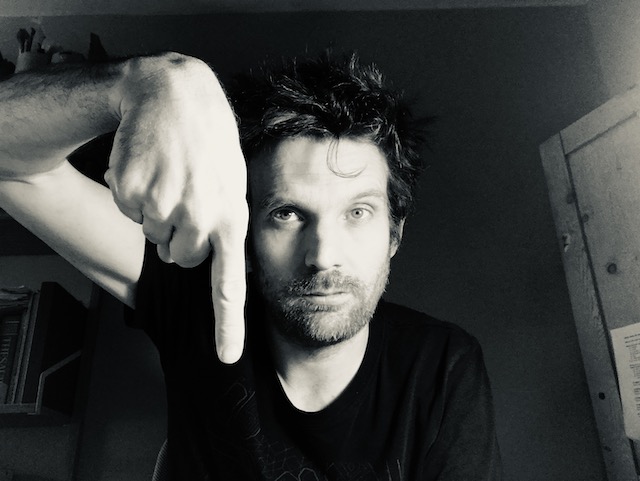
nigel
as you probably know …. when you are knocking together a new computer program its obvious at the time what everything means and how it works. Writing in BASIC it was always recommended to add REM (reminder) statements so that it still makes sense to others, and even yourself when you’ve totally forgotten how that piece of code works! In excel you can add “NOTES” to some of the cells
… great blog!!
eiffelover
Yes I find adding notes is very useful. However, I find that one of the problems with Excel is that the variables in the formulae are referred to by their cell coordinates and not by their variable name, as it would be say in Matlab or Fortran. So for example, I see a formula that says B58*puissance(elements!$C$12;2)*2*arcsin(90) and it is only when I go to all the headings of all the columns that I realise that this is just the forlula for the volume of a cylinder V = h*pi*r²
I think that Excel is a really great programme that and I am certain that i don’t come anywhere near using its full power; rather I spend lots of time writing sheets that it is less suited to. Unfortunately, that is how things work around here.
Incidentally, when I was at Expedition last summer, I was talking to Ed about the limitations of using Excel for this sort of thing and that there must be a better way. I think it is Matlab.
I will be posting more on this subject later.
Andrew Kosinski
Two tips for Excel:
Get the icon list entitled “Formula auditing” – it enables you to trace precedents and dependents in formulae very easily (graphically using arrows!). This can be a really useful tool.
Also, say you’re in cell B7 and it’s a value for, say, “x”. Where it says B7 in the top left hand corner, type “x” in instead. From now on, you can type “x” in any formulae, and Excel knows to use the value in B7. Clever, huh! (You’re going to love that one.)
Look forward to your Livic article. Also, great bloggage.
eiffelover
Thanks for the advice on Excel Andy. I already had the auditting trick in hand, but the second trick about changing the cell name to, say, a variable name, is a really useful trick. I have just shown a couple of colleagues and a wave of “oh, I see!!” (but in French) is refracting its way amongst the office partitions. Life saver!