Boring post alert.
Sometimes you need to be boring to be creative.
This is a really boring post about something I find myself doing lots and lots: setting up an event on Zoom, selling tickets for it and promoting it. My hope is that by sharing these steps you will need to spend less time figuring it all out yourselves.
The set up
Through trial and error I’ve arrived at the following combination of platforms.
I host the event on Zoom. I do ticket registration on Eventbrite (whether event is free or paid), and I advertise my event on my website, Facebook and using Mailchimp.
I use Zoom because of its ease of use and, now, people’s familiarity with it. There are some security risks with ‘Zoom bombing’, in which no-goodniks infultrate your meeting and share nasty content. To reduce the chances of this, set up your Zoom meeting so that you require registration with Zoom. This is an additional step that means people who want to attend have to register their email address with Zoom too. It isn’t full proof, but it is a deterrent.
I use Eventbrite for event registration. I am considering moving to Brown Paper Tickets, which are a fair trade ticket company.
The steps detailed below are
- Gather the main info in a base doc
- Create the Zoom event
- Create the Eventbrite event
- Create a web page
- Advertise on Facebook
- Advertise on Mailchimp
Write a base doc with all the info
Create a document that contains all the main information about the event. As part of your description write a short summary no more than two lines long, which you can elaborate on in the subsequent paragraphs.
You can then copy and paste the text as appropriate on different platforms. Similarly find an image that you can use in various places. Eventbrite and Facebook events typically need a wide rectangular image. I don’t worry too much about the exact dimensions. Just make sure there is quite a lot of uninteresting space around the edge of the image so you can crop it when uploading to other platforms as appropriate.
Create the Zoom event
I recommend getting a Zoom account and not worry about your event running longer than the 40 minutes allowed by the free account. The subscription is a lot less than hiring a space!
Create your Zoom event, copy and paste the relevant information into the appropriate fields. Make sure you check the option ‘require registration for the event’.
Save the event, and copy and paste the event invitation into your base doc.
Create the Eventbrite event
Create a new event and work through the menu on the left-hand side of the Eventbrite editor.
(1) Basic info
Add the basic info as required. I add as many tags as possible.
Location
I select the box that says online.
(2) Details
Add your image, event summary and event description.
In the event description I add the following text:
‘We will deliver this webinar using Zoom. As an added security measure we require participants to register with Zoom before they can access the event. All you need to do is follow the link that comes in the confirmation email from Eventbrite.‘
I skip the option to add online details on Eventbrite. Instead, I just type ‘online’ in the event location.
(3) Online event page
I ignore this page and instead I send the Zoom details out in the event confirmation.
(4) Tickets
Enter your ticketing options. I create a general admission ticket. Adjust the number of tickets available. I find I get about a 2/3 no-show rate on free events so don’t set the limit too low.
I set the end time for ticket sales as just before the event as you always get people registering last-minute.
Upading the confirmation email
We want Eventbrite to send out the link for Zoom registration when people book their tickets. Do this as follows.
The first step is to customise the confirmation web page that appears when an attendee books. Go to left-hand side and click on Dashboard/Order options/Order confirmation
Under ‘Customise web page’, I replace the text with the following text.
“Thank you for registering for this free CPD course. When you receive the confirmation email, please follow the link to register for the event on Zoom. We take this extra registration step as a security precaution for our events.
Our free CPD courses usually sell out. We understand that plans change, so if you are no longer able to attend, please cancel so someone else can take your place from the waiting list.”
The second step is to customise the email that goes out to attendees to confirm their booking. I use the following text:
Thank you for booking your place on the [insert event title].
Please arrive 15mins to make sure your audio and video are working. You can then mute while you wait for others to arrive. We will make a prompt start.
To access the webinar you will need to take the extra step of registering with Zoom for the event
[paste in here the URL you copied from Zoom earlier]
After registering, you will receive a confirmation email containing information about joining the meeting.
(5) Publish
Finally, go to the publish menu option, and publish your event.
Click on the button at the top that says ‘view’. This will take you to the customer-facing page. Copy the URL of the customer facing page.
Click on the button at the top that says ‘view’. This will take you to the customer-facing page. Copy the URL of the customer facing page.
Create the event webpage
Create a post or a page on your website with all the basic event info and copy and paste the link to the Eventbrite page.
I tend to share the web page on social media rather than the eventbrite page as it might encourage people to see what other events I am running on this site.
If the event is listed on an events or courses section of your site, consider writing a news post as another way that people can find your event.
Create Facebook event
Create a Facebook event from your Facebook page for the host organisation. Under ticketing options add the link to the Eventbrite page.
Create a Mailchimp campaign
The last stage is to let people on your mailing list know about the event. Link them directly to the Eventbrite page, but ask them to consider sharing the event on social media too.
Was this advice useful?
Let me know if these steps worked for you. Is there a better way? If so then I’ll be all ears (which will make cycling harder).
Boring post almost finished. Do the boring stuff so you can go and be creative.
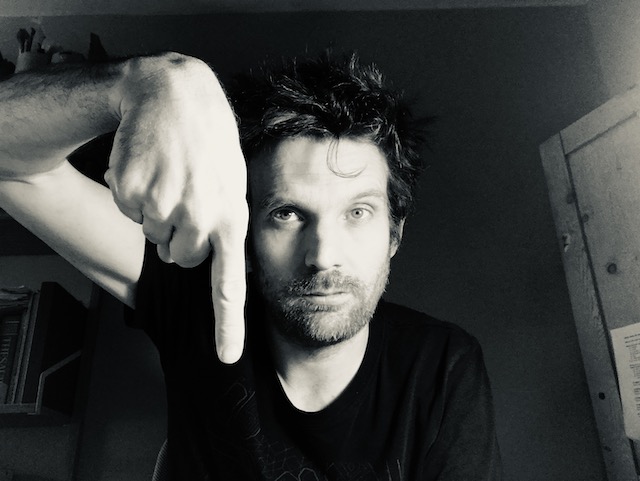

Karla
Hi, this is a helpful post – thank you! I’m helping to organize a free online event that will be held on Zoom and wondering why a person would have two registrations steps (Eventbrite and Zoom) instead of just Zoom?
Thanks again for the boring post! 😉
Oliver Broadbent
Hi, glad you found the post helpful. Thank you for your question. If you are running a free event the simplest thing may well indeed be for you to set up your Zoom event so that it requires registration, and then just share the registration link. The reason I like to use Eventbrite is that it creates an attractive homepage for the event that can easily be shared on social media.
A second reason is to avoid spam sign-ups. My theory is that by putting in this extra step, people must really want to go to your event. I would much rather have a smaller, more highly engaged audience than a larger, less engaged audience.
Thirdly, I have found that a handful of my attendees actually find the event through Eventbrite.
Finally, usually with these sorts of events I want to set them up in a ‘set it and forget it’ style. I usually only have a small amount of time to set up the event and the marketing. I find that using Eventbrite I can have all the event info in one place. I wouldn’t want to be a in situation where people have to email me to get the Zoom link.
Please note also that since I wrote this post I believe Eventbrite has updated its online events capability, which may integrate Zoom into the events set-up procedure more easily.
I hope that helps – good luck with your event!
Paola
Hi Oliver,
thank you for this very helpful tip.
As you said, eventbrite has integrated zoom. I now wonder how I can actually integrate a recurring zoom meeting in one event page on eventbrite…still blurred.
Cheers
Teena Hughes
▶︎ Hi there Paola!
I have successfully created a Recurring Event on Eventbrite, and then created a Recurring Event with the same dates/times on Zoom (the same Zoom link is used for ALL the dates).
Next I add the Zoom link to the Order Confirmation on Eventbrite as per Oliver’s instructions above.
For my setup, Registrations are registered on Eventbrite, and the Confirmation Email includes the Zoom link.
From Eventbrite I can send Reminder emails to those who signed up.
Hope this all makes sense 🙂
▶︎Many thanks Oliver – I read your email a couple of weeks ago just when I needed help (I was cancelling my Meetup subscription) and everything works like a deam – much appreciated! ▶︎
Tara Dominick
Oliver,
This is absolutely brilliant. I have only just found it having spent the good part of two days trying to work it all out. I believe if you have a recurring event then Eventbrite don’t have the zoom button on the page. It has taken a lot of searching to get to that conclusion!
But the order confirmation email, is a perfect way around this.
I will copy and paste your step by step into a word document to save hassle for next time. So thank you for so clearly explaining.
Tara
Lily Iona MacKenzie
Love this info! I’ll use it for my digital book launch in November.